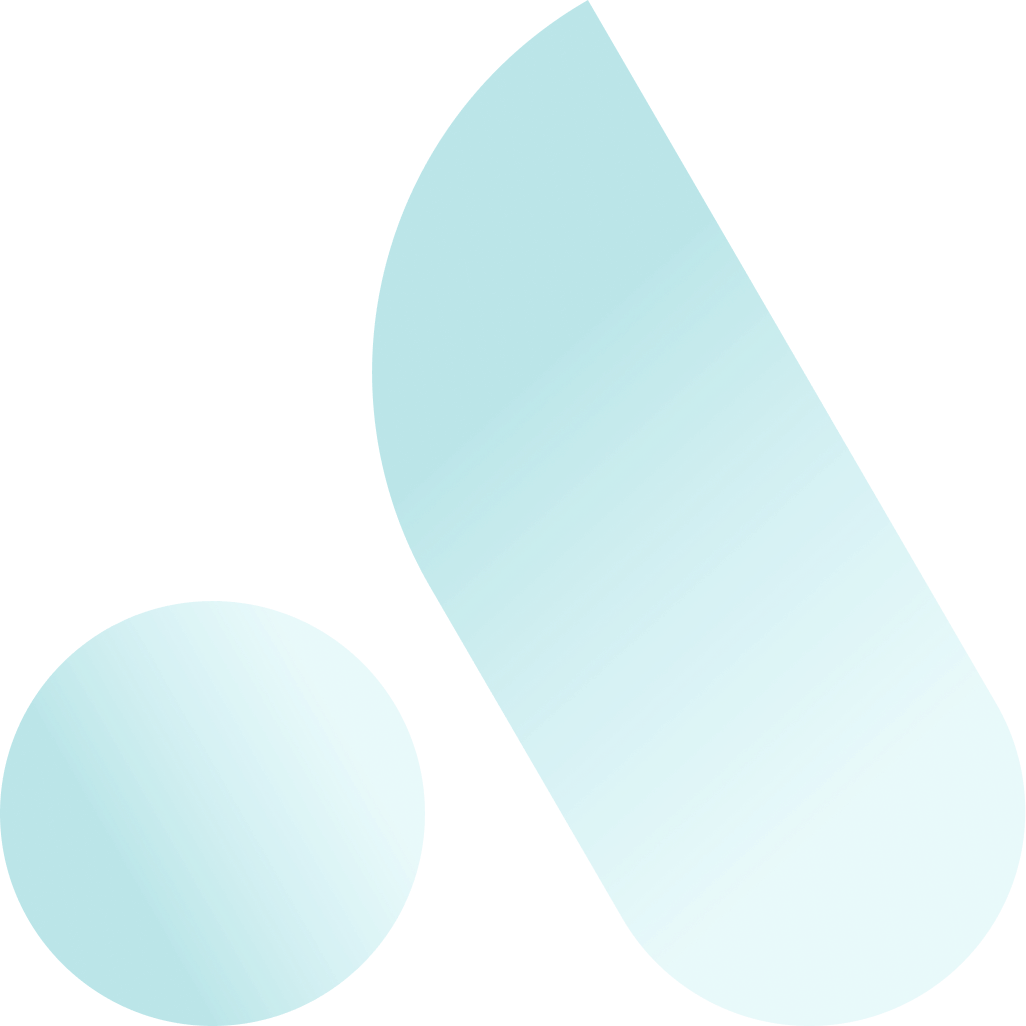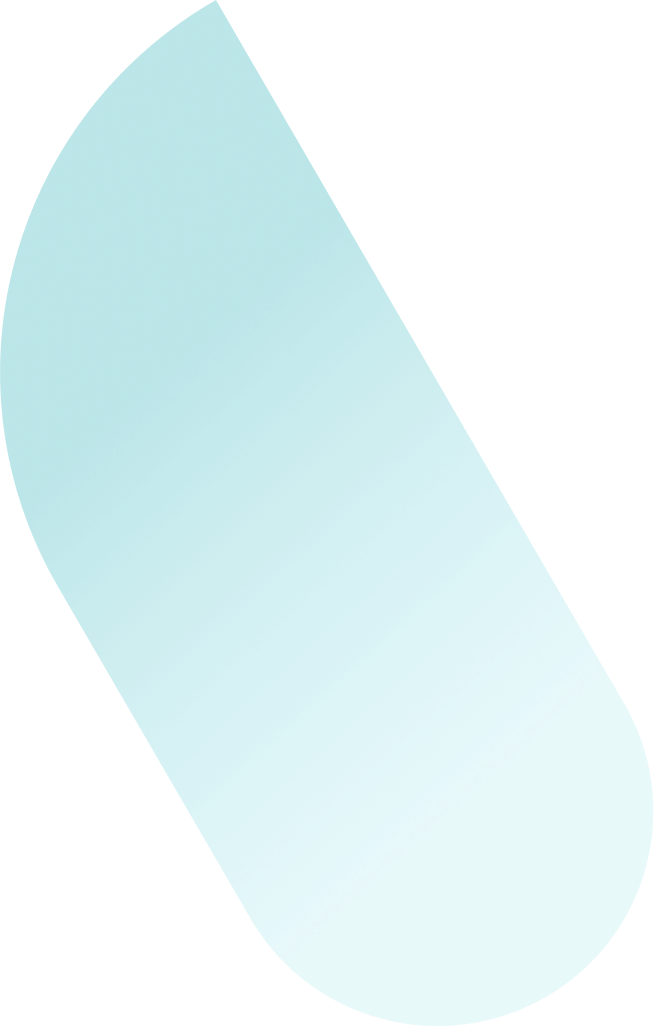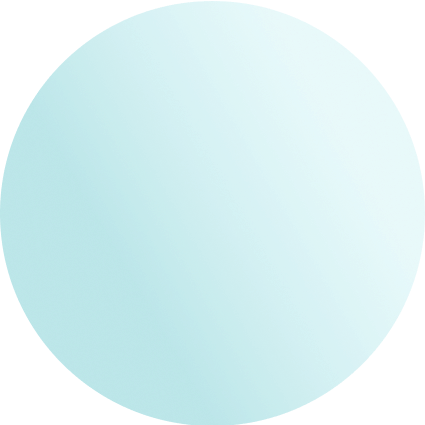Preact Is Now ANS
Don't worry, you're in the right place. Preact has joined ANS Group Limited in 2023, as a result, we now boast a wider portfolio of services in addition to the specialist business application services we're known for.

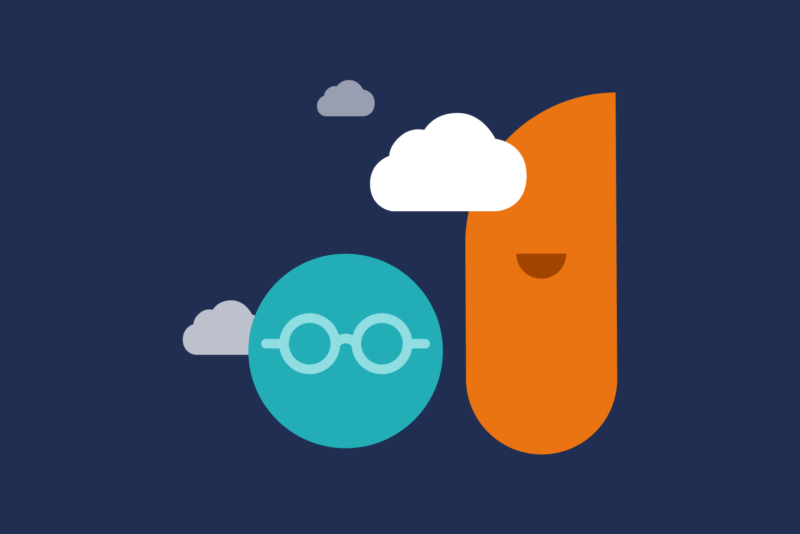
What does this mean for Preact clients?
There will be no impact on operational matters or disruption to services and there is no change to any of your account or support team as a result of this transfer. You will also have the ability to access the wider portfolio of services that we offer as a group.
Please continue to use the existing Preact customer portal for raising support requests.
If you have any queries, please do contact your account manager via your usual channels.
Digital solutions for SMBs.
We take enterprise grade tech, strip out the complexity, configure it for small and medium business and automate its deployment. We make it affordable, accessible and simple.
Business Applications
Out of the box Dynamics 365 configured, simplified and automated for SMBs.
More on business applicationsCloud Services
Our industry leading partnerships with Azure and AWS, plus our own Virtual Private Cloud, mean you can choose from a range of cloud solutions to suit your specific needs.
More on cloud solutionsCyber Security
Built on the most advanced monitoring, detection and response technology and tailored for SMBs, means you can be fully protected against modern cyber attacks.
More on securityMicrosoft Dynamics 365 CRM Apps

Dynamics 365 Sales
Boost your performance with Dynamics 365 Sales from ANS. Our implementation approach for SMBs takes days, not weeks, reducing risk and costs. Let us help you achieve your sales goals affordably and efficiently.
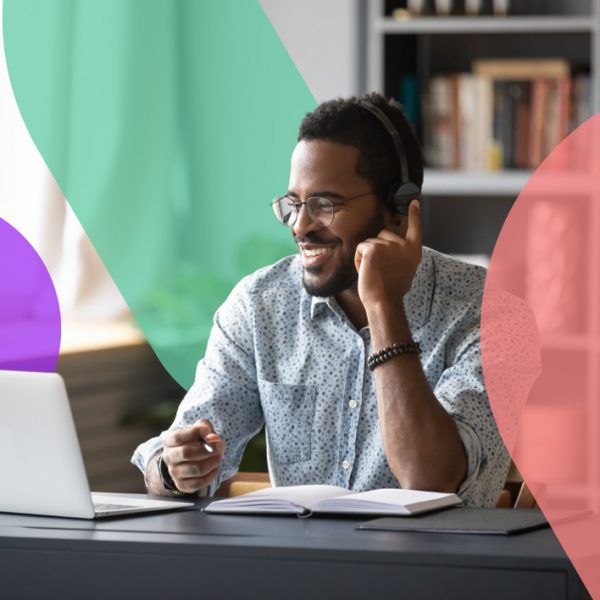
Dynamics 365 Customer Service
Elevate your customer experience with ANS and Dynamics 365. Our accelerated deployment simplifies CRM and automates processes, reducing risk. Empower agents to resolve cases faster and delight customers with ease.

Dynamics 365 Marketing
Transform your marketing with personalised content using Dynamics Marketing to engage your prospects and customers one-on-one and at scale. ANS will help you quickly get started to run campaigns that drive growth.

Dynamics 365 Field Service
We help organisations increase the efficiency of their service teams by using Dynamics 365 Field Service to maximise resource productivity and deliver connected customer experiences.

Dynamics 365 for Charities
ANS implement a flexible, simple-to-use Dynamics 365 charity CRM that will help you manage your operations efficiently and increase social impact.

Dynamics 365 for Training Providers
With our flexible CRM, managing your courses and bookings has never been easier. Course Manager from ANS replaces spreadsheets and multiple apps with a single, and highly scalable cloud solution.
We make Dynamics 365 work your way.
By pre-configuring to SMB use cases and using automated deployment tools, we make implementing Dynamics 365 rapid, simple and seamless.
Up and running in days.
No long scoping sessions. No complex documentation. We deploy your Dynamics environment quickly and cost-effectively. And you’ll stay up-to-speed throughout.99% can’t come close.
Our accreditations put us in the top 1% of Microsoft partners, globally. You get on-tap access to our deep knowledge and the latest best practices.We make it simpler to succeed.
Our UK based managed services are endlessly flexible. We’ll answer questions. Fix issues before they arise. And evolve your Dynamics set up to mirror your business’s evolution.Customer stories.
Learn how ANS helps organisations get the most from Dynamics 365.
 Customer Story
Customer Story
Future Fit Training adopts Dynamics 365
 Customer Story
Customer Story
Socket Mobile enhances user experience with Dynamics 365
 Customer Story
Customer Story
Together Trust streamlines donor correspondence with Dynamics 365
Our partnerships.
We are in the top 4% of Microsoft accredited partners in the world and fully accredited as a Microsoft Inner Circle Partner for Business Applications.